Imagine this: you’re at a family gathering, and your cousin insists on borrowing your iPhone 15 to take the perfect selfie. You know the struggle—unlocking your phone with Face ID only to have it stare back at you like it’s just seen a ghost. Fear not! Adding another Face ID is easier than convincing your aunt to stop asking about your love life.
In this guide, you’ll discover the simple steps to add another face to your iPhone 15’s security system. Whether it’s for a partner, a trusted friend, or that cousin who’s always “borrowing” your phone, you’ll be set to share your device without the hassle. Let’s dive into the world of Face ID and make your iPhone 15 work for everyone—because sharing is caring, right?
Table of Contents
ToggleUnderstanding Face ID on iPhone 15
Face ID provides a secure and convenient way to unlock the iPhone 15. This biometric security system uses advanced facial recognition technology to identify the user and grant access.
What Is Face ID?
Face ID is Apple’s facial recognition feature, introduced in iPhone models starting with the iPhone X. By utilizing a TrueDepth camera system, it captures detailed facial data for secure unlocking. Face ID scans the user’s face in 3D, ensuring that it can differentiate between various faces, even with changes like hairstyles or facial hair. This technology works efficiently in different lighting conditions and offers a robust alternative to traditional passcodes.
Benefits of Adding Another Face ID
Adding another Face ID increases accessibility for trusted individuals. Family members or close friends can easily unlock the device, enhancing shared usage without compromising security. This feature is particularly useful during gatherings when someone wants to borrow the phone for a quick photo or to make a call. Implementing this function does not affect the primary user’s access but allows increased convenience and collaborative use of the iPhone. Overall, it streamlines interactions while maintaining the integrity of the device’s security.
Steps to Add Another Face ID
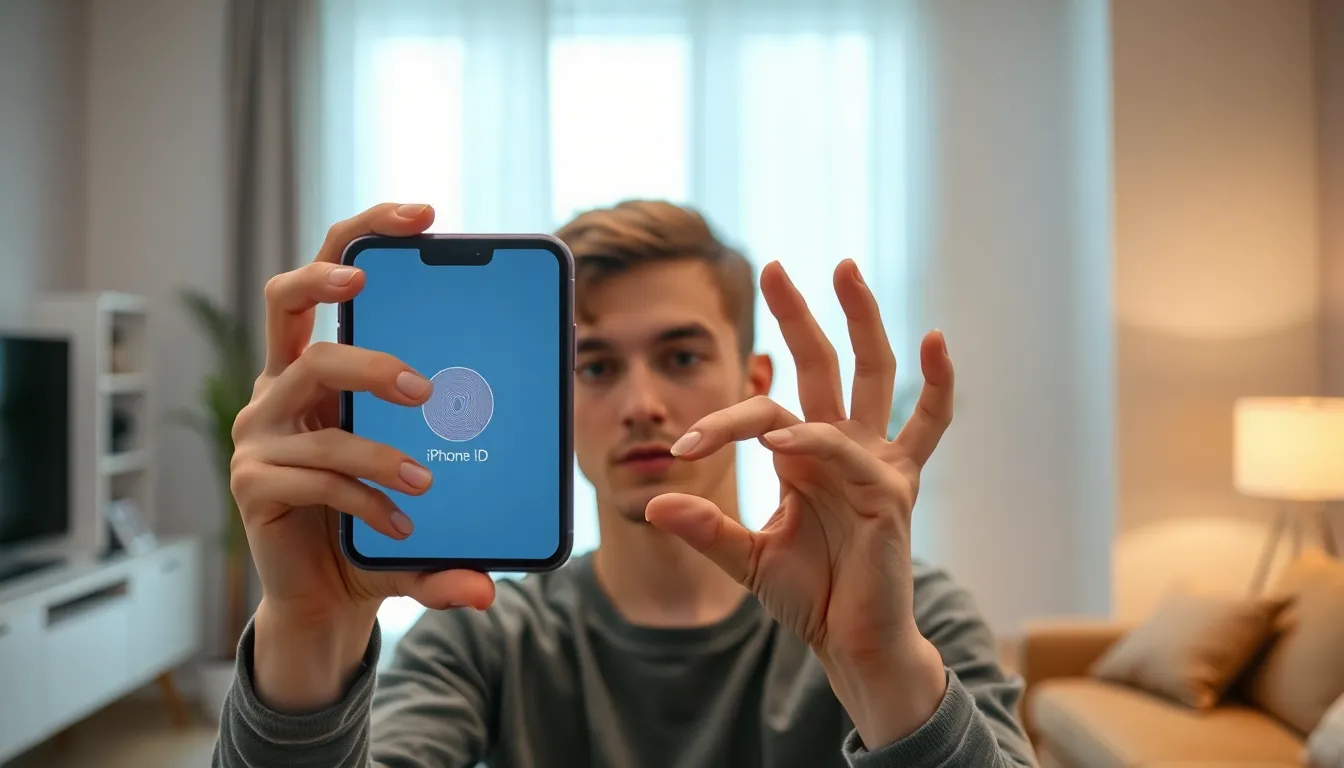
Adding another Face ID to an iPhone 15 enhances accessibility for trusted individuals. Follow these straightforward steps for a seamless setup.
Preparing Your iPhone 15
Begin by ensuring the device is updated. An updated iOS version guarantees access to the latest features. Check for software updates in the Settings app under General. Remove any obstructions near the TrueDepth camera, like cases or screen protectors. Position the iPhone at eye level for optimal facial recognition. Clear any clutter from the area, allowing for proper lighting and visibility during setup.
Step-by-Step Guide to Adding Face ID
Access the Settings app on the iPhone 15. Tap on Face ID & Passcode, then enter the current passcode. Select “Set Up an Alternate Appearance” to initiate the process. Follow the onscreen prompts to position your face. Rotate your head in a circle to capture all angles. It’s essential to stay still during this process for effective recognition. Complete the setup by following any additional on-screen instructions and confirming the alternate Face ID.
Troubleshooting Common Issues
Encountering problems is common during the setup. Ensure lighting conditions are adequate to improve recognition rates. If the iPhone fails to recognize the face, reset the Face ID by returning to Settings and selecting Reset Face ID. Consider removing and re-adding any existing Face ID profiles if issues persist. Frequently clear any obstructions from the camera to enhance performance. Consistently check for software updates, as they often resolve known bugs and improve functionality.
Tips for Using Multiple Face IDs
Utilizing multiple Face IDs on the iPhone 15 enhances user accessibility and security. A few tips can optimize this experience.
Optimal Conditions for Face ID Recognition
Ensure proper lighting when setting up or using Face ID. Bright, natural light works best for accurate facial recognition. Avoid harsh shadows that may distort features. Position the iPhone at eye level, allowing the TrueDepth camera to capture a clear view of the face. Facial accessories, like sunglasses or masks, can hinder recognition, so remove them during setup. Consistent appearance aids Face ID’s accuracy; changes in hairstyles or facial hair may require re-scanning.
Managing Face ID Settings
Accessing Face ID settings can assist in maintaining the security of the iPhone 15. Navigate to the Settings app and select “Face ID & Passcode” for various management options. Users can choose to enable or disable Face ID for specific apps, giving them control over privacy. Adding additional appearances allows family members or trusted friends to unlock the device easily. Regularly updating the Face ID data ensures optimal recognition, especially after significant changes in appearance.
Adding another Face ID to the iPhone 15 significantly enhances accessibility for trusted individuals while maintaining robust security. This feature is particularly beneficial during social gatherings when sharing the device becomes necessary. By following the outlined steps and tips, users can ensure a smooth setup process that accommodates multiple faces. Regularly updating Face ID settings and being mindful of environmental factors will further optimize performance. Embracing this functionality not only simplifies interactions but also reinforces the security measures that iPhone users rely on daily.


