In a world where sharing memes and capturing moments is a daily ritual, knowing how to screenshot on a tablet is practically a superpower. Whether it’s saving that hilarious cat video or snagging a recipe before it disappears into the digital abyss, mastering this simple skill can elevate anyone’s tablet game.
Table of Contents
ToggleUnderstanding Tablet Operating Systems
Operating systems play a crucial role in how users interact with tablet devices. Familiarity with the leading systems—Android and iOS—enhances the ability to take screenshots effectively.
Android Tablets
Android tablets vary in interface and features based on manufacturers. Most devices utilize the Power and Volume Down buttons simultaneously to capture screenshots. Some models include additional options in notification panels for quick execution. Users can find the captured images in the Photos or Gallery apps, often organized in a dedicated Screenshots folder. Adjusting settings may allow for more functionality, such as scrolling screenshots on certain versions, providing convenience for longer content.
iOS Tablets
iOS has a standardized screenshot process for iPads. Pressing the Power and Home buttons together takes a screenshot on older models. For newer models, users simply press the Power and Volume Up buttons. Captured screenshots save automatically in the Photos app, under the Albums section, often in a separate Screenshot album. The iOS system also offers editing features immediately after capturing, enabling users to annotate or share images right away without needing additional steps.
Methods To Take Screenshots
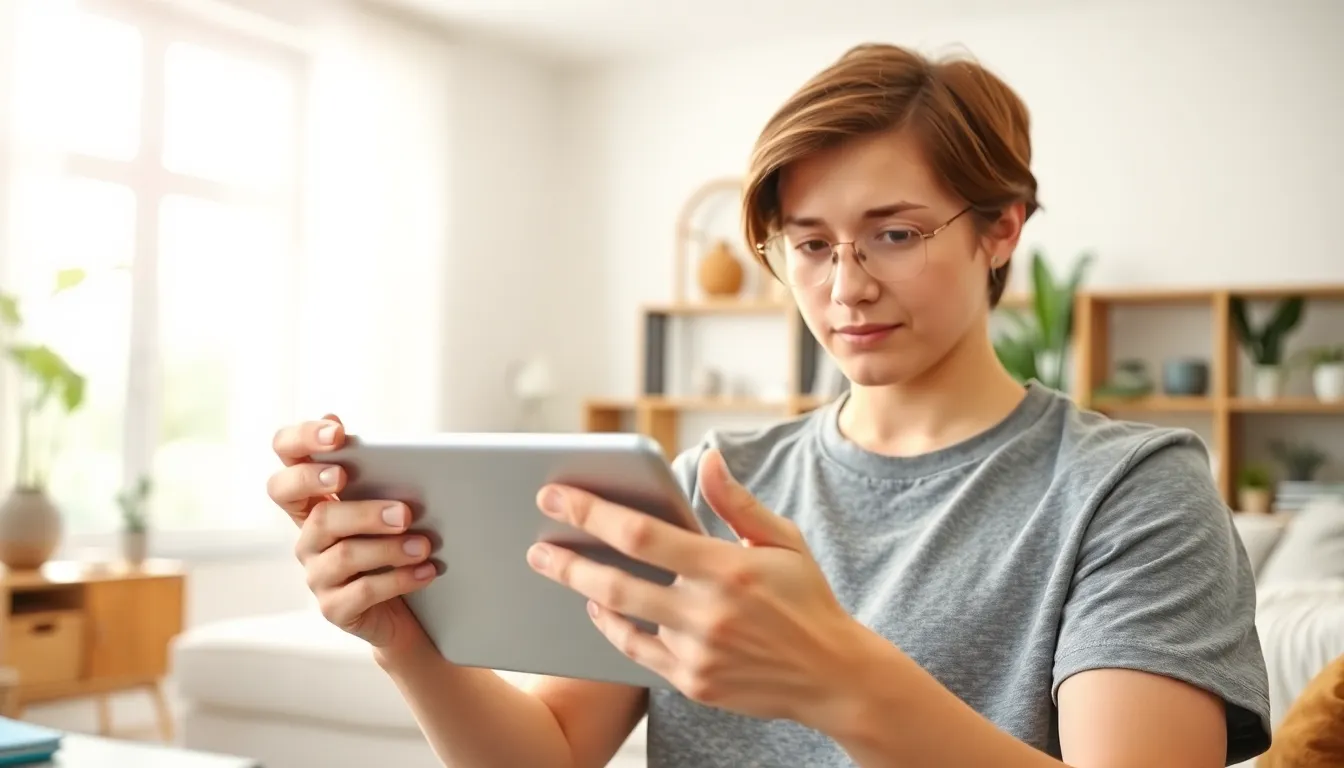
Users can capture screenshots on tablets using various methods. Two common techniques include utilizing physical buttons and on-screen buttons.
Using Physical Buttons
To take a screenshot using physical buttons, users on Android devices generally press the Power and Volume Down buttons simultaneously. Holding these buttons for a brief moment initiates the screen capture. On iOS tablets, older models require pressing the Power and Home buttons together. In contrast, newer iOS models utilize the Power and Volume Up buttons. Screenshots taken using these methods save automatically to the device’s Photos or Gallery app.
Using On-Screen Buttons
On-screen buttons offer a convenient alternative for capturing screenshots. For many Android tablets, navigating to the notification panel often reveals a screenshot option. Tapping the screenshot icon instantly captures the current display. iOS tablets feature a similar capability through the AssistiveTouch menu. Users can enable AssistiveTouch in settings, then select the screenshot icon for fast access. Both methods store images in the respective Photos applications, simplifying the retrieval process.
Editing and Sharing Screenshots
Editing and sharing screenshots enhances their utility and helps convey important information effectively. Both Android and iOS tablets offer various tools for customization and distribution.
Built-in Editing Tools
Android users access built-in editing tools through the Photos or Gallery app after capturing a screenshot. Options might include cropping, rotating, or adding text. Advanced editing features can vary by device, so exploring the app’s capabilities is beneficial. iOS users, on the other hand, see an editing interface immediately after taking a screenshot. This feature allows for annotations, drawing, or cropping before saving the image. Users appreciate the ease and speed of making adjustments on both operating systems, ensuring screenshots reflect their intended message.
Sharing Options
For sharing, Android devices offer multiple avenues, such as messaging apps, email, or social media platforms. Users can quickly select the Screenshot they want to share and click the share icon for straightforward options. iOS provides similar capabilities, with users able to instantly share via AirDrop, Messages, Mail, or more upon completing an edit. Integration with third-party apps further simplifies this process. Both systems facilitate fast sharing, making it easy to communicate essential information or memorable content with others.
Troubleshooting Common Issues
Users might encounter issues when trying to take screenshots on their tablets. Understanding common problems helps in resolving them quickly.
Screenshot Not Working
Screenshots may not capture due to several reasons. First, insufficient storage space often inhibits this function. Users can check available space in the settings menu. Another reason could involve using the wrong button combination, especially on different tablet models. Confirming the correct method for the specific tablet model can prevent confusion. Additionally, software glitches occasionally interfere with screenshot functionality. Restarting the device often resolves minor software issues, making it beneficial to try this step first.
Saving Location Issues
Screenshots sometimes don’t appear in the expected folders. Android devices typically save these images in the Photos or Gallery app under a dedicated Screenshots folder. If users can’t find them, searching the app with keywords may help. iOS users also retrieve screenshots from the Photos app and can check the “Albums” tab for the “Screenshots” album. Using the device’s search feature can provide an alternative way to locate saved images quickly. In some cases, accessing the screenshot through the notification history can give users an immediate view.
Mastering the art of taking screenshots on a tablet is an essential skill that enhances digital interactions. Whether capturing a fleeting moment or saving important information, knowing the right techniques for both Android and iOS devices makes the process seamless.
With built-in editing tools and sharing options, users can easily customize and distribute their screenshots. By following the outlined methods and troubleshooting tips, anyone can navigate the screenshot features confidently. Embracing this skill not only improves efficiency but also enriches the overall tablet experience.


